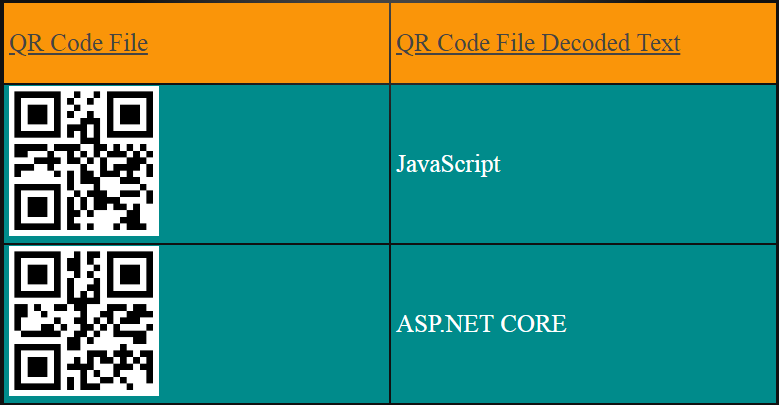ZXing.NET is a library that supports decoding and generating of barcodes (like QR Code, PDF 417, EAN, UPC, Aztec, Data Matrix, Codabar) within images. In this repository, I will implement it in ASP.NET MVC 5 application.

I create the following things with ZXing.NET,
Create QR Codes for any text entered by the user.
Create QR Codes Code Files for any text which the user enters. I will save these QR Code files in ‘qrr’ folder which is placed at the root of the application.
Read all the QR Code files and Decoding them.
Installation
To use the ZXing.NET library you need to install the ZXing.Net package from NuGet.
PM> Install-Package ZXing.Net
Create QR Creating QR Codes
In your controller import the following namespaces,
using System;
using System.Collections.Generic;
using System.IO;
using ZXing;
using ZXing.QrCode;
using System.Web.Mvc;
using System.Drawing;
Next, add 2 Index Action methods in your controller whose code is given below,
public ActionResult Index()
{
return View();
}
[HttpPost]
public ActionResult Index(string qrText)
{
Byte[] byteArray;
var width = 250; // width of the Qr Code
var height = 250; // height of the Qr Code
var margin = 0;
var qrCodeWriter = new ZXing.BarcodeWriterPixelData
{
Format = ZXing.BarcodeFormat.QR_CODE,
Options = new QrCodeEncodingOptions
{
Height = height,
Width = width,
Margin = margin
}
};
var pixelData = qrCodeWriter.Write(qrText);
// creating a bitmap from the raw pixel data; if only black and white colors are used it makes no difference
// that the pixel data ist BGRA oriented and the bitmap is initialized with RGB
using (var bitmap = new System.Drawing.Bitmap(pixelData.Width, pixelData.Height, System.Drawing.Imaging.PixelFormat.Format32bppRgb))
{
using (var ms = new MemoryStream())
{
var bitmapData = bitmap.LockBits(new System.Drawing.Rectangle(0, 0, pixelData.Width, pixelData.Height), System.Drawing.Imaging.ImageLockMode.WriteOnly, System.Drawing.Imaging.PixelFormat.Format32bppRgb);
try
{
// we assume that the row stride of the bitmap is aligned to 4 byte multiplied by the width of the image
System.Runtime.InteropServices.Marshal.Copy(pixelData.Pixels, 0, bitmapData.Scan0, pixelData.Pixels.Length);
}
finally
{
bitmap.UnlockBits(bitmapData);
}
// save to stream as PNG
bitmap.Save(ms, System.Drawing.Imaging.ImageFormat.Png);
byteArray = ms.ToArray();
}
}
return View(byteArray);
}
Explanation
The [HttpPost] version of the Index Action method gets the text (for which the QR Code has to be generated) in the ‘qrText’ string variable defined in its parameter. This implementation remains the same for versions like Web Forms, Blazor and .NET Core also. I have checked this thing myself, so if you wish to implement ZXing.NET on these frameworks then the codes will remain the same.
The QR Code is generated for the text and its byte array is returned to the View where the bitmap code is displayed from this byte[] array value.
Create the Index View and add the following code to it,
@model Byte[]
@using (Html.BeginForm(null, null, FormMethod.Post))
{
<table>
<tbody>
<tr>
<td>
<label>Enter text for creating QR Code</label>
</td>
<td>
<input type="text" name="qrText" />
</td>
</tr>
<tr>
<td colspan="2">
<button>Submit</button>
</td>
</tr>
</tbody>
</table>
}
@{
if (Model != null)
{
<h3>QR Code Successfully Generated</h3>
<img src="@String.Format("data:image/png;base64,{0}", Convert.ToBase64String(Model))" />
}
}
Explanation
The View has a form where the user enters the string in the text box. The generated QR Code is displayed as an image by the img tag as shown below,
<img src="@String.Format("data:image/png;base64,{0}", Convert.ToBase64String(Model))" />
Testing
Run your application and enter any text in the text box. On clicking the submit button the QR Code will be created and displayed. See the below video where I am generating the QR Code,
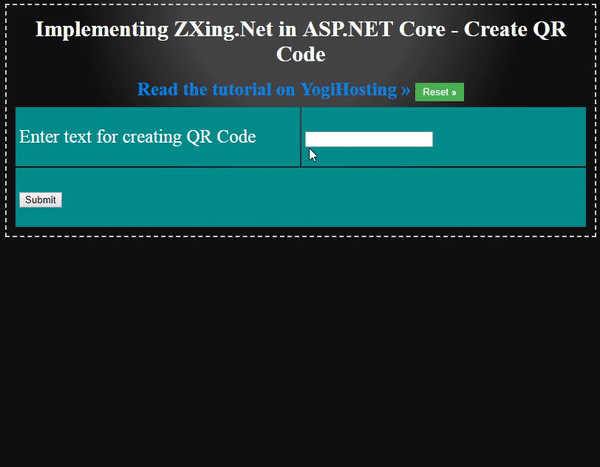
Create QR Creating QR Codes
You can also create QR Code files. These QR Code files will be stored inside the ‘qrr’ folder on the root of your application.
First, create a new folder called ‘qrr’ inside the application root folder.
Next create ‘GenerateFile()’ index methods inside the Controller, as shown below,
public ActionResult GenerateFile()
{
return View();
}
[HttpPost]
public ActionResult GenerateFile(string qrText)
{
Byte[] byteArray;
var width = 250; // width of the Qr Code
var height = 250; // height of the Qr Code
var margin = 0;
var qrCodeWriter = new ZXing.BarcodeWriterPixelData
{
Format = ZXing.BarcodeFormat.QR_CODE,
Options = new QrCodeEncodingOptions
{
Height = height,
Width = width,
Margin = margin
}
};
var pixelData = qrCodeWriter.Write(qrText);
// creating a bitmap from the raw pixel data; if only black and white colors are used it makes no difference
// that the pixel data ist BGRA oriented and the bitmap is initialized with RGB
using (var bitmap = new System.Drawing.Bitmap(pixelData.Width, pixelData.Height, System.Drawing.Imaging.PixelFormat.Format32bppRgb))
{
using (var ms = new MemoryStream())
{
var bitmapData = bitmap.LockBits(new System.Drawing.Rectangle(0, 0, pixelData.Width, pixelData.Height), System.Drawing.Imaging.ImageLockMode.WriteOnly, System.Drawing.Imaging.PixelFormat.Format32bppRgb);
try
{
// we assume that the row stride of the bitmap is aligned to 4 byte multiplied by the width of the image
System.Runtime.InteropServices.Marshal.Copy(pixelData.Pixels, 0, bitmapData.Scan0, pixelData.Pixels.Length);
}
finally
{
bitmap.UnlockBits(bitmapData);
}
// save to folder
string fileGuid = Guid.NewGuid().ToString().Substring(0, 4);
bitmap.Save(Server.MapPath("~/qrr") + "/file-" + fileGuid + ".png", System.Drawing.Imaging.ImageFormat.Png);
// save to stream as PNG
bitmap.Save(ms, System.Drawing.Imaging.ImageFormat.Png);
byteArray = ms.ToArray();
}
}
return View(byteArray);
}
The ‘GenerateFile’ action method is very much similar to the earlier Index Action method. Only one change remains, which is the saving of the QR Code file inside the ‘qrr’ folder. The below 2 code lines do this saving work,
string fileGuid = Guid.NewGuid().ToString().Substring(0, 4);
bitmap.Save(Server.MapPath("~/qrr") + "/file-" + fileGuid + ".png", System.Drawing.Imaging.ImageFormat.Png);
Also, you need to create the GenerateFile View and add the following code to it. The GenerateFile View is totally the same as the Index View,
@model Byte[]
@using (Html.BeginForm(null, null, FormMethod.Post))
{
<table>
<tbody>
<tr>
<td>
<label>Enter text for creating QR Code</label>
</td>
<td>
<input type="text" name="qrText" />
</td>
</tr>
<tr>
<td colspan="2">
<button>Submit</button>
</td>
</tr>
</tbody>
</table>
}
@{
if (Model != null)
{
<h3>QR Code Successfully Generated</h3>
<img src="@String.Format("data:image/png;base64,{0}", Convert.ToBase64String(Model))" />
}
}
Testing
open the URL of the GenerateFile Action method and enter any value in the text box and click the ‘Submit button. You will see the QR Code gets created and saved in a .png file inside the ‘qrr’ folder.
Reading all the QR Code files and Decoding their QR Code
Now let us read all the QR Code files and decode their QR Code values.
Create ViewFile Action method in your controller whose code is given below,
public ActionResult ViewFile()
{
List<KeyValuePair<string, string>> fileData = new List<KeyValuePair<string, string>>();
KeyValuePair<string, string> data;
string[] files = Directory.GetFiles(Server.MapPath("~/qrr"));
foreach (string file in files)
{
// create a barcode reader instance
IBarcodeReader reader = new BarcodeReader();
// load a bitmap
var barcodeBitmap = (Bitmap)Image.FromFile(Server.MapPath("~/qrr") + "/" + Path.GetFileName(file));
// detect and decode the barcode inside the bitmap
var result = reader.Decode(barcodeBitmap);
// do something with the result
data = new KeyValuePair<string, string>(result.ToString(), "/qrr/" + Path.GetFileName(file));
fileData.Add(data);
}
return View(fileData);
}
Explanation
Get all the files inside the ‘qrr’ folder by using the Directory.GetFiles() method. Then loop through each of these files using the foreach() loop and decode their QR Codes.
The decoding is done using the .Decode() method,
var result = reader.Decode(barcodeBitmap);
I have used an object of List<KeyValuePair<string, string>> type to store all the file's path and their decode values of QR Code. The object is returned to the View.
Finally, create a View called ‘ViewFile’ and add the following code to it,
@model List<KeyValuePair<string, string>>
<table>
<thead>
<tr>
<td>
QR Code File
</td>
<td>
QR Code File Decoded Text
</td>
</tr>
</thead>
<tbody>
@foreach (KeyValuePair<string, string> k in Model)
{
<tr>
<td>
<img src="@k.Value" />
</td>
<td>
@k.Key
</td>
</tr>
}
</tbody>
</table>
The View takes a model of List<KeyValuePair<type and displays all the QR Code files and their decode text.
Testing
Create some QR Code files and then visit the URL of the ViewFile view. You will see the QR Code files displayed as shown by the below image,