Today, you will learn how to create Area in MVC 5. In MVC 5 (Visual Studio 2013), Area option can be found under ‘Add Scaffold’ dialog. In this post, I will take you through step by step to setup and running Area in MVC 5.

As you know MVC Architecture separates all the logics: model logic, business logic and presentation logic and provides a very clean and light weight application in total. One more good thing that I love is, it provides logical separation physically also. In physical logic separation controllers, models and views are kept in another folder on root with the help of Area. Areas provide a way to separate a large MVC Web Application into smaller functional groupings inside MVC Application and each group contains MVC Structure (Ex. Model, View and Controller folders). Area was introduced with MVC 2 release.
Assume, you are working on a MVC Project where you have a requirement to develop various sections like account section, administrative section, support section, billing section and so on. Area is the best choice here, it will provide a strong physical structure as well as better code manageability. See how it looks like.
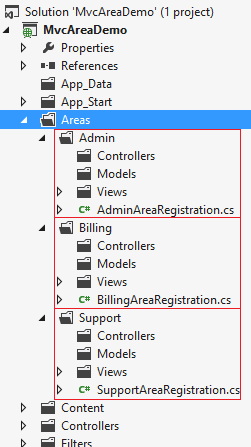
You can see every section has MVC Architecture Controller, Model, View (view will have a Shared folder where you can place your layouts, partial views etc) and an AreaRegistration (which contains RegisterArea method very similar to RegisterRoutes).
How to Create It
We are going to create CRUD views for Employee inside Area. We will take the advantage of EF Code First. Let’s walk through the simple steps. In Visual Studio 2012 IDE (MVC 4), we just right click on Project | Add | Area to create Area.
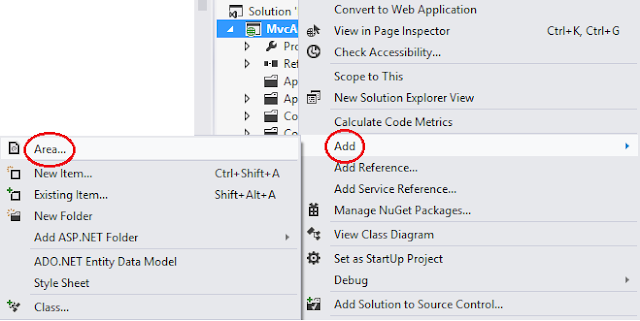
Step 1
Right click on Project and then select Add | Scaffold | MVC 5 Area.
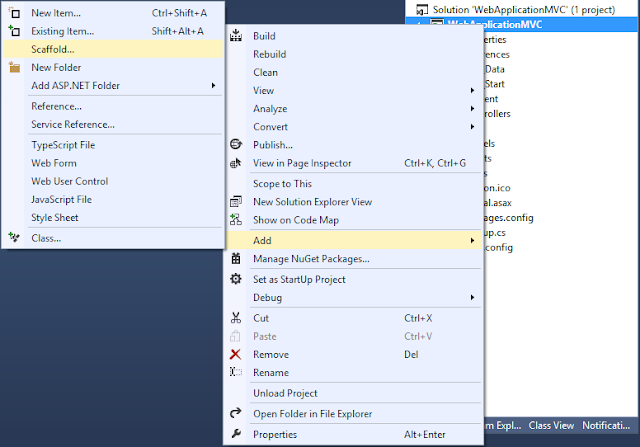
Step 2
When we click on ‘Scaffold’ it opens a dialog where we need to select MVC 5 Area and hit on Add button, it will ask to enter area name, type ‘Admin’ and hit Add.
Do the same to add Area for Billing and Support, at the end we will have following structure.
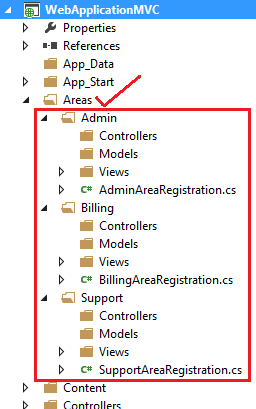
Now once we are done with adding areas, go to next step.
Step 3
In above step we added three Areas, in each area we will find a class file areanameAreaRegistration.cs file, open this file, we will find following RegisterArea method inside class which inherits AreaRegistration class.
public override void RegisterArea(AreaRegistrationContext context)
{
context.MapRoute(
"Billing_default",
"Admin/{controller}/{action}/{id}",
new { action = "Index", id = UrlParameter.Optional }
);
}
Look at this root closely, we will find this route begins with Admin and then controller, action and id (which is marked as optional).
We will find same thing in other Area also.
In total we have three areanameAreaRegistration.cs classes all inherits AreaRegistration class, and also a route defined for the Area. These routes should be registered inside Application_Start() method of Global.asax file, here is the code.
protected void Application_Start()
{
AreaRegistration.RegisterAllAreas();
FilterConfig.RegisterGlobalFilters(GlobalFilters.Filters);
RouteConfig.RegisterRoutes(RouteTable.Routes);
BundleConfig.RegisterBundles(BundleTable.Bundles);
}
Now, let’s go in next step where we will create CRUD views and see how it opens in browser.
Step 4
Once we have done with previous steps, just go ahead and add model, controller and views to see how area opens in browser. We could and anything we want but just to keep things simple I am going to create a CRUD in Admin Area for Employee, here is the model I will be using.
public class Employee
{
public int Id { get; set; }
public string Name { get; set; }
public string Address { get; set; }
}
Now, create CRUD views and browse it.
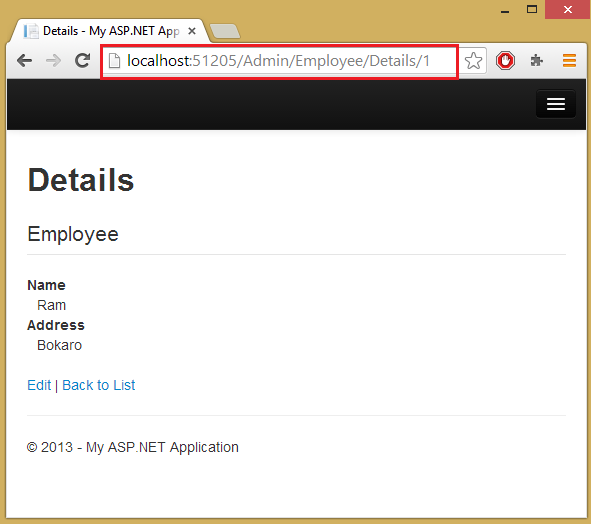
Look at the URL in above image you will see the first segment ‘Admin’ is area name, second segment ‘Employee’ is controller, third segment ‘Details’ is action result and fourth segment ‘1’ is ID.
So, you can see how Area is working in MVC 5. There is no difference in ‘Area in MVC 4’ and ‘Area in MVC 5’, things are still same, the only change is the way Area added, that’s it.
HostForLIFE.eu ASP.NET MVC 5 Hosting
HostForLIFE.eu revolutionized hosting with Plesk Control Panel, a Web-based interface that provides customers with 24x7 access to their server and site configuration tools. Plesk completes requests in seconds. It is included free with each hosting account. Renowned for its comprehensive functionality - beyond other hosting control panels - and ease of use, Plesk Control Panel is available only to HostForLIFE's customers. They offer a highly redundant, carrier-class architecture, designed around the needs of shared hosting customers.
