
May 19, 2021 08:29 by
 Peter
PeterToday I will share the way to install Bootstrap in ASP.NET MVC5 using Visual Studio 2019. Setup Bootstrap 3.3.1 to ASP.NET MVC 5
Right-click Project -> Manager NuGet Packages -> Click icon setting configuration, add package source.
https://api.nuget.org/v3/index.json
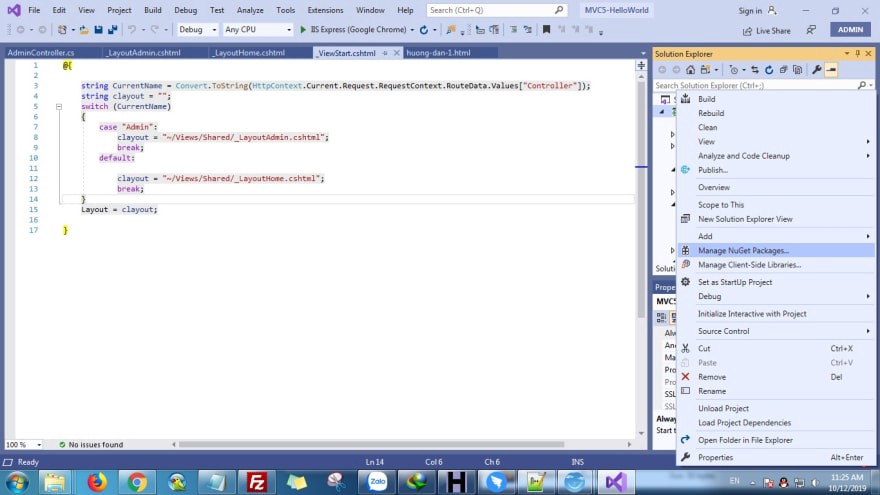
Continue by adding a package source (following image)
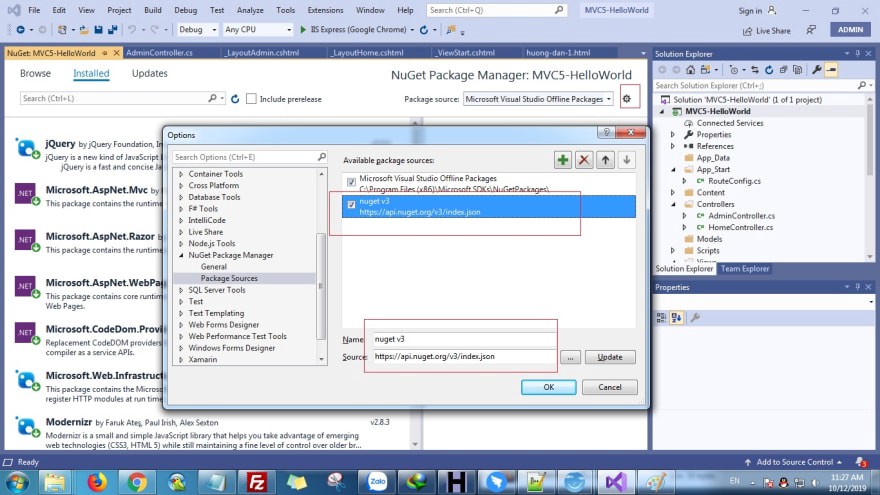
You search keyword “bootstrap” and then install
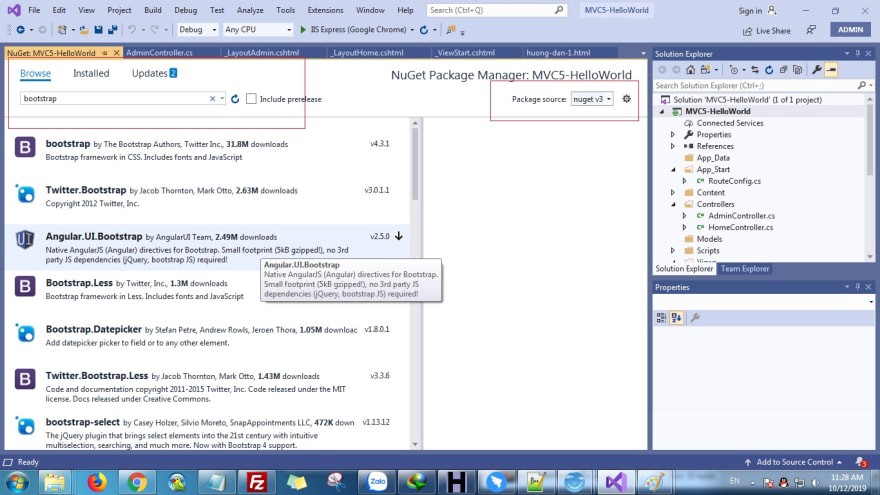
You can see bootstrap in project after a successful installation.
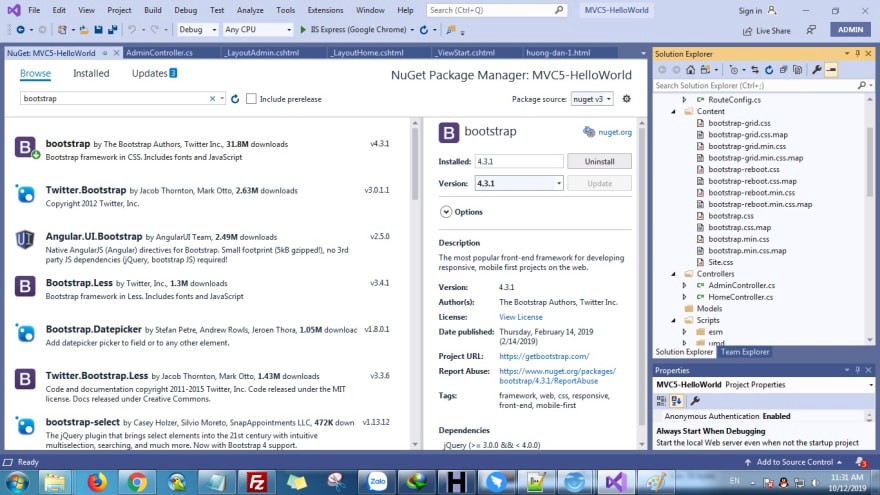
Okay, installation is successful!
You can use bootstrap in Layout file of Views/Shared/_LayoutHome.cshtml directory. (Note you add css,javascript to file)
<link rel="stylesheet" href="~/Content/bootstrap.min.css" />
<script src="~/Scripts/jquery-3.3.1.min.js"></script>
<script src="~/Scripts/bootstrap.min.js"></script>
Example - Views/Shared/_LayoutHome.cshtml
<!DOCTYPE html>
<html>
<head>
<meta name="viewport" content="width=device-width" />
<title>@ViewBag.Title</title>
<link rel="stylesheet" href="~/Content/bootstrap.min.css" />
<script src="~/Scripts/jquery-3.3.1.min.js"></script>
<script src="~/Scripts/bootstrap.min.js"></script>
</head>
<body>
<div>
@RenderBody()
</div>
</body>
</html>
Views/Home/Index.cshtml
<div class="container">
<div class="row">
<div class="col-md-12">
<h2>@ViewBag.title</h2>
<a href="https://hostforlifeasp.net" class="btn btn-success">https://hostforlifeasp.net/</a>
</div>
</div>
</div>
Ok, we successfully installed bootstrap in ASP.NET MVC 5