What is single sign-on (SSO)?
Users must authenticate themselves to access pages protected by a web application, and if a user accesses multiple web applications, they must be authenticated. You must log in to each application separately.

Single Sign-on using ASP.NET MVC and ASP.NET CORE
Interested in using single sign-on (SSO) for your ASP.NET MVC app? You're in the right place. There are many reasons to use SSO for custom apps owned by the same organization.
Improved user experience.
Reduce development time.
Improved security.
These are all good reasons.
Another thing I like about SSO is that it allows me to update large code bases in small increments instead of all at once.
As? Suppose you want to migrate an app written in ASP.NET MVC 5 to ASP.NET Core MVC. Instead of rewriting everything at once, you can migrate one service at a time. By implementing SSO between two apps, you can effectively connect the two apps as if they were one app.
This tutorial simulates such a scenario by implementing his SSO in an MVC 5 app and a .NET Core app. Along the way, you'll also learn about the differences in how the two platforms implement authentication.
Find the ASP.NET MVC 5 App
Access an existing MVC 5 app from GitHub instead of building a project from scratch. Clone or download this project (https://github.com/oktadev/aspnet-mvc-crud-example) and open the solution in Visual Studio.
Web.config file has some app settings used by programmers to configure authentication with the Open ID Connect server provided by Okta:
<add key="okta:ClientId" value="{yourClientId}" />
<add key="okta:ClientSecret" value="{yourClientSecret}" />
<add key="okta:OktaDomain" value="https://{yourOktaDomain}" />
For this tutorial, you'll need to switch these values to your own Okta instance. Sign in to your Okta domain if you already have an account, or sign up for a forever free developer account if you don't already have one.
After signing in to Okta, register your client application.
Click Applications on the top menu.
Click Add Application.
Select Web and click Next.
Enter SSO MVC 5 for Name.
For the Grant type allowed check the Implicit (Hybrid) checkbox
And last click on DONE
The application has been created, but we still need to add something. Select Edit and add http://localhost:8080/Account/PostLogout to the logout redirect URI list and click Save.
On the next screen, you will see a summary of your settings. Under the General Settings section, you will see the Client Credentials section. Update the SSO settings in Web.config with your client ID and client secret. Next, go to the main page of your Okta dashboard, copy the organization URL shown in the top left corner, and paste it into Okta.
OktaDomain app settings in Web.config.
At this point, you should be able to run your app and sign in and out using OpenID Connect. If you're interested, take a look at Startup.cs to see how the authentication middleware is configured.
Find the ASP.NET Core App
Now that you're using Okta to log into your MVC 5 app, adding SSO to your second app is trivial.
First, download or clone this .NET Core app from GitHub.(https://github.com/oktadeveloper/okta-aspnetcore22-crud-example) If opening in Visual Studio, change the debug target from IIS Express to LiveMusicFinder.
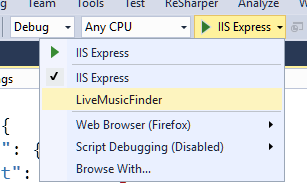
This will run your app through the Kestrel web server on port 5001 (for https).
Go back to your Okta admin panel and register this application.
click on Applications at top of the menu
Then click on Add Application
And select Web and click Next
Enter SSO Core MVC for the Name
Replace Base URIs with https://localhost:5001/
Replace Login redirect URIs with https://localhost:5001/authorization-code/callback
Click Done
Once complete, you'll be taken to the General Settings tab of the app. In this tab, click the Edit button and add an entry to the Signout Redirect URI as https://localhost:5001/signout/callback.
Then click Save.
Copy the Client ID and Client Secret from the Client Credentials section of the next page and update your application's appsettings.json file.
"Okta": {
"ClientId": "{yourClientId}",
"ClientSecret": "{yourClientSecret}",
"OktaDomain": "https://{yourOktaDomain}",
"PostLogoutRedirectUri": "https://localhost:5001/"
},
While editing the settings, update the OktaDomain settings to match what you entered in your MVC 5 app's Web.config. Also change the PostLogoutRedirectUri to https//local host:5001/.
That's really it. When you sign in to either app, click the Sign In link in the other app to automatically sign you in without prompting for your password.
(If you're inexplicably testing this using Internet Explorer and Visual Studio's auto-launch feature, make sure you're opening her second app in a tab in her window in the first browser. . Each browser window is isolated from the others due to Visual Studio's habit of launching IE.)
How single sign-on works in ASP.NET MVC 5 and ASP.NET Core
We've seen how easy it is to enable SSO in two ASP.NET apps, but what's really going on behind the scenes to make it work?
Suppose you first navigate to App 1 and click Sign In. App 1 redirects to Okta IdP (Identity Provider) where it signs in. When you log in, a cookie from Okta's domain is set in your browser. This cookie keeps you logged into Okta. Okta then returns to App 1 with the token it uses to complete the sign-in process. At this point, her cookie is also set on the App 1 domain. Here's a diagram to explain the states:
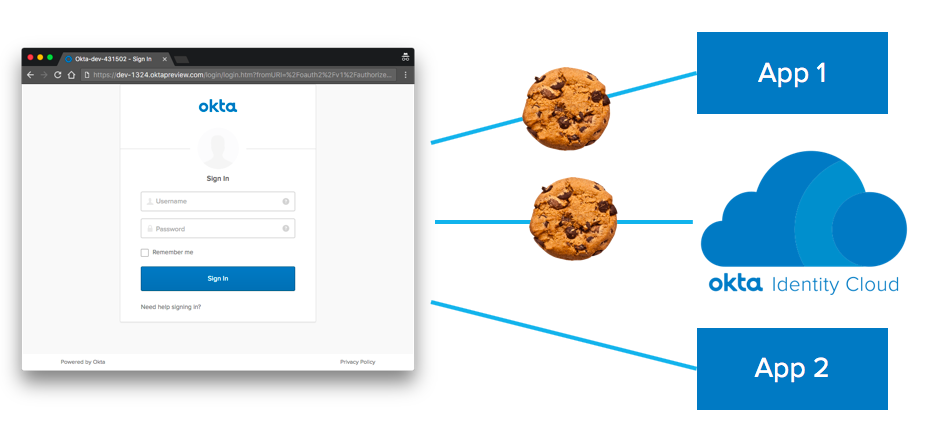
Then open app 2 in another tab in the same browser. Click Sign In and you will be redirected back to the Okta IdP. However, this time we still have a valid cookie, so we are already logged into the IdP. So instead of showing a login screen, Okta simply redirects to App 2 with the token needed to complete the local login process. A cookie is set on the domain of app 2 and you can log in from anywhere.
Note that Single sign-out_ is not supported by Okta as of this writing. When you log out of App 1, the cookies in App 1 are deleted and a quick call is made to the Okta IdP, which deletes the cookies. However, the App 2 cookie remains and you remain signed in to App 2 until you click Sign Out or the cookie expires. The default expiration is 30 days.
Explain ASP.NET OpenID Connect Flow
As you may have noticed, when I set up the configuration for my MVC 5 app I had to check the box to enable the implicit (hybrid) grant type, but not for .NET Core apps was.
When the OpenID Connect middleware was written for his MVC 5 years ago (long time ago in the software world), the OpenID Connect hybrid flow was implemented. This flow requires the IdP to pass an authorization code and ID token to the MVC 5 app submission. When redirecting the user to your app.
When the OpenID Connect middleware was written for .NET Core, it implemented a more secure authorization code flow. In this case the IdP should only return an authorization code and the middleware should get the ID token via a backchannel request to his IdP. This means that the ID token is not exposed to browsers. Note that if you pass sensitive information in an ID token, in MVC 5 this token will be returned to your app via the browser. This is not a problem when enabling SSO for him for .NET Core apps.